Always Allowed Apps
By default, the LivingRoom app blocks all apps and only unblocks them when the screen is being recorded. (Don't worry, you can still make and receive calls with the Phone app at all times!) Parents can exempt highly trusted apps from the screen recording requirement.
The LivingRoom app blocks apps using two methods at the same time:
- Disabling the app with Screen Time so that it can't be opened
- Blocking the app's internet access
- Internet Always Allowed Apps (in the LivingRoom parents dashboard website)
- Screen Time's Always Allowed Apps (in Settings on the parent's phone)
Note about Streaming Apps with Copyright Protection
Some streaming apps like Disney+, Netflix use HDCP (High-bandwidth Digital Content Protection) to prevent screen recording of copyright protected content. When screen recording is active, these apps will either show a black screen or refuse to play content.
If you want to allow apps like Disney+ and Netflix, they must be added to both Always-Allowed lists.
Good news: Not all streaming apps have this restriction! Apps like YouTube and Spotify do not have the same level of HDCP copyright protection and are OK to monitor via recording.
Best practice: Try using the streaming app with recording first. Only add it to the Always Allowed Lists if it fails to work properly.
Step 1: Add an app to Internet Always Allowed Apps
In the LivingRoom parents dashboard, go to the Children section and then select settings.
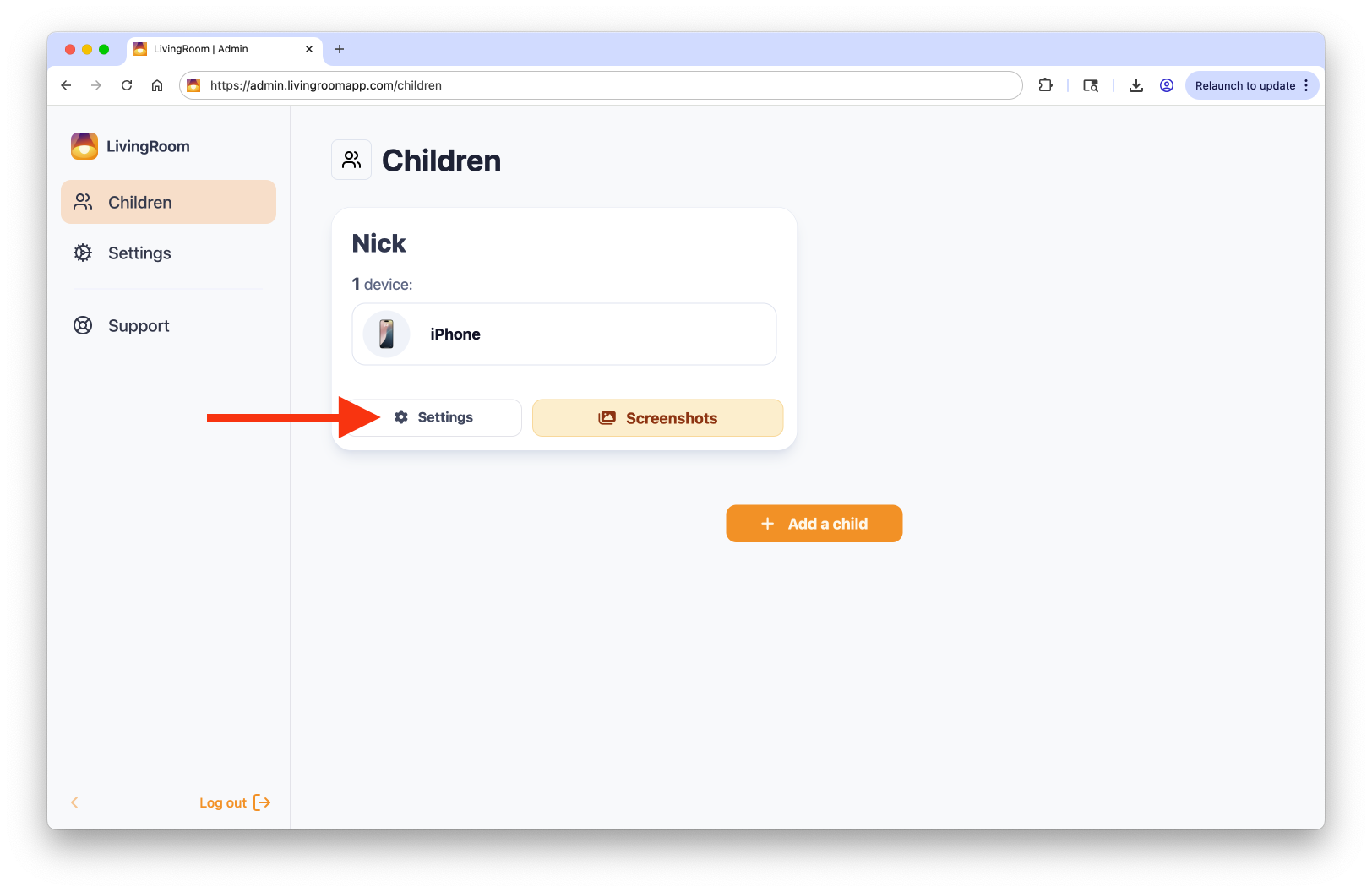
Then click the 'Add Always Allowed App' button.
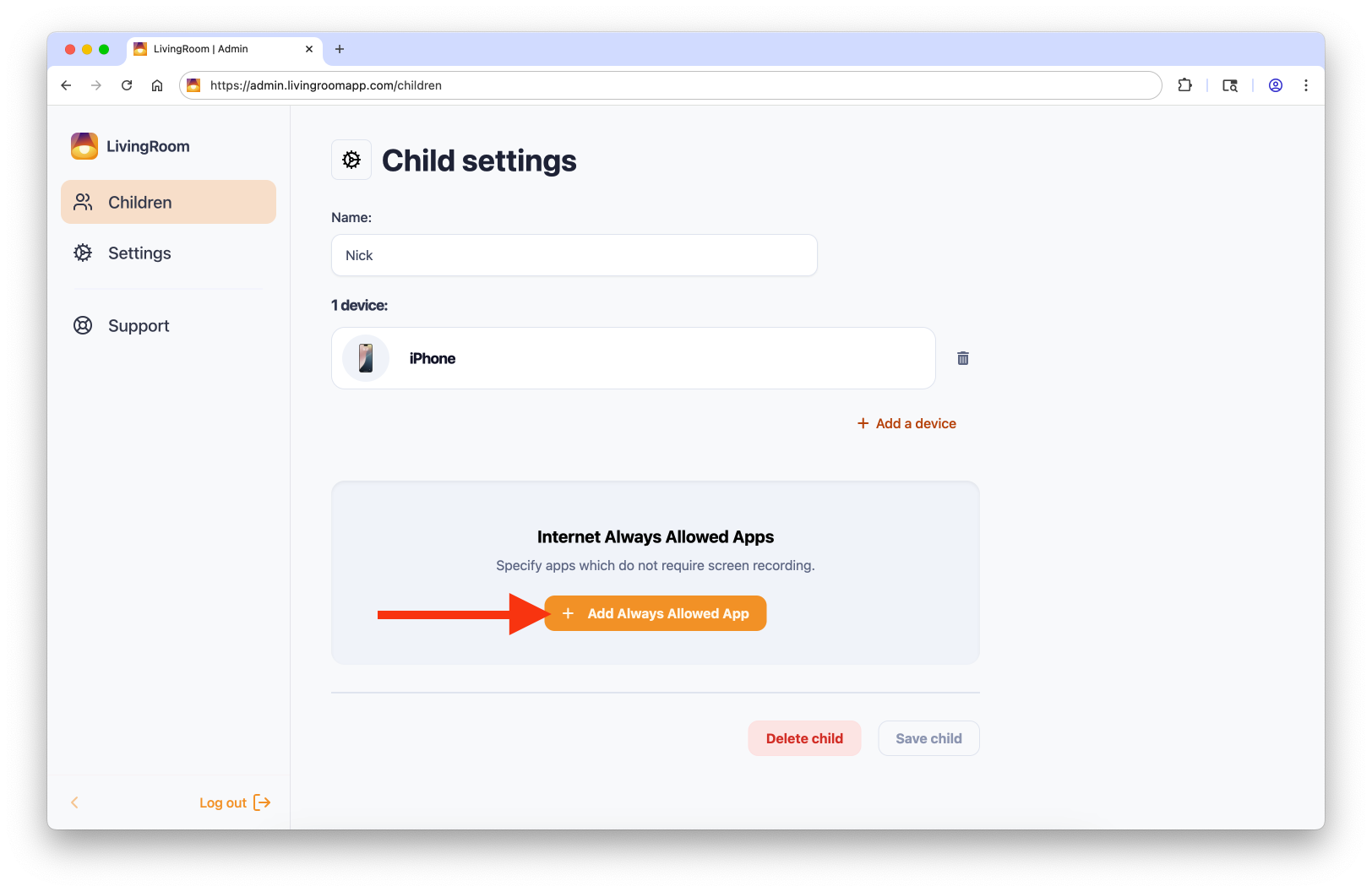
Type the app name in the box to search for it, then tap on the app in the results. Type the name of the next app and continue until you have added all the apps you want to always allow. Then tap OK.
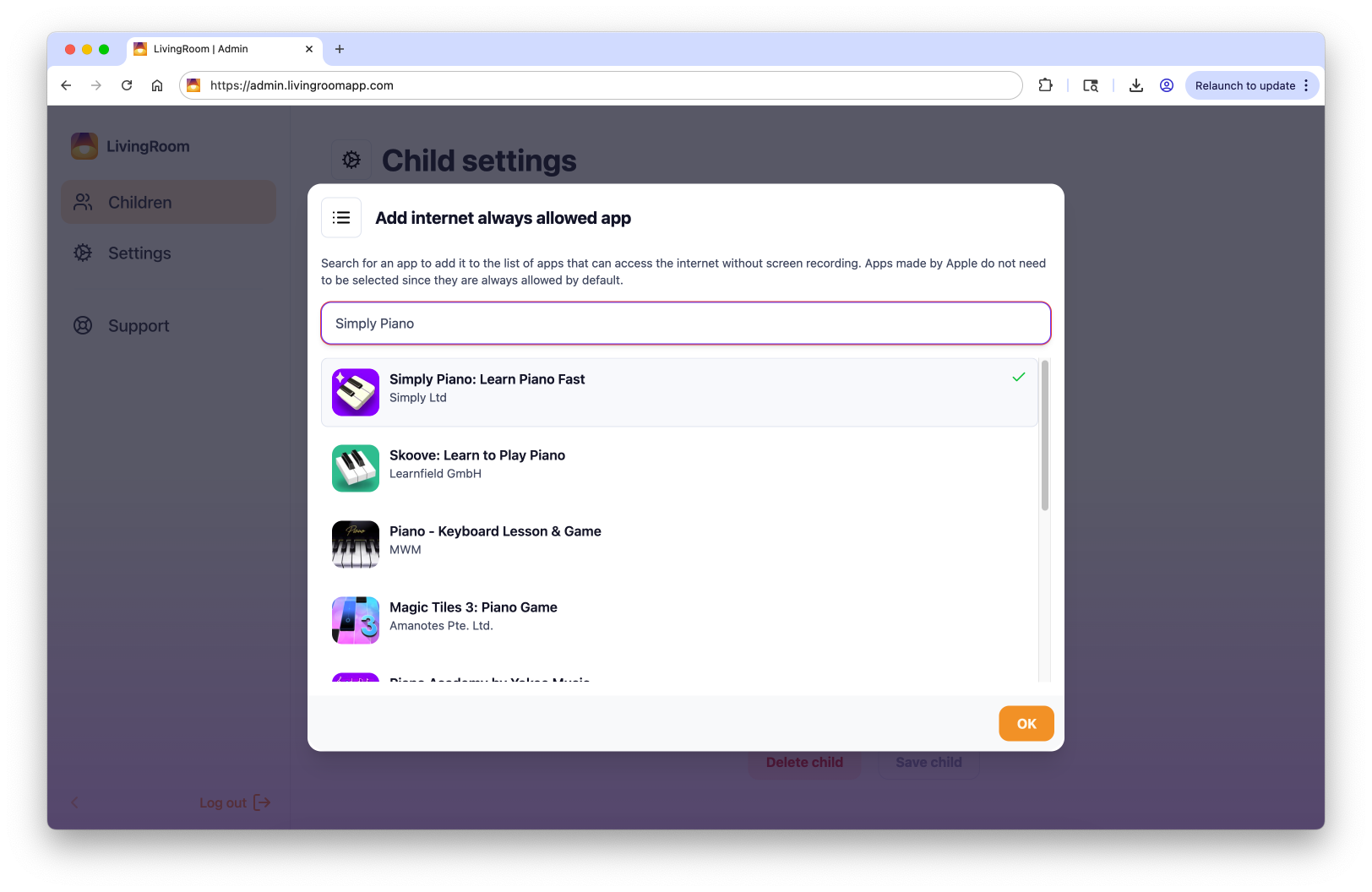
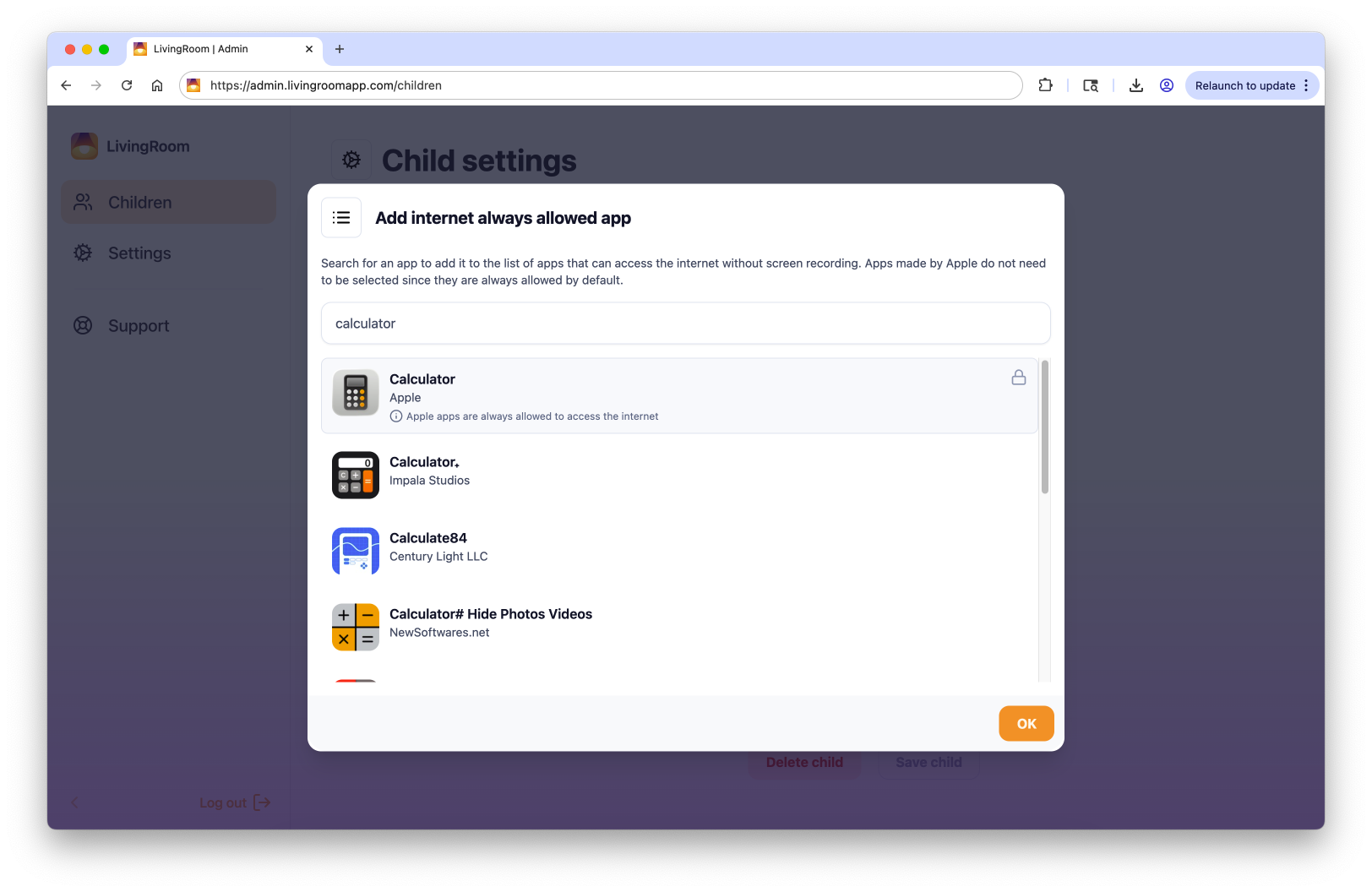
Step 2: Add an app to Screen Time's Always Allowed Apps
LivingRoom is compatible with the restrictions you set in Screen Time, with one exception. There is currently no way to exempt an app from the recording requirement via Screen Time Always-Allowed while simultaneously controlling it via features like Downtime or Time Limits.
Due to copyright protections, Apple Music will not play music when screen recording is active. If your child uses Apple Music, please add it to Screen Time's Always Allowed list below.
On your (not your child's) iPhone, open the Settings app then tap 'Family':
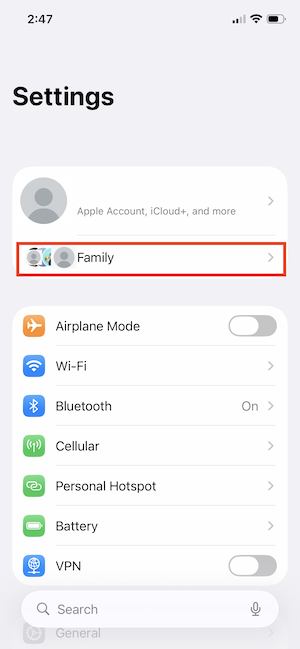
Select your child from the list:
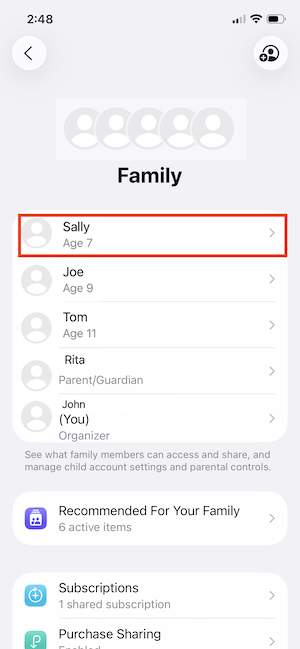
Tap on 'Screen Time':
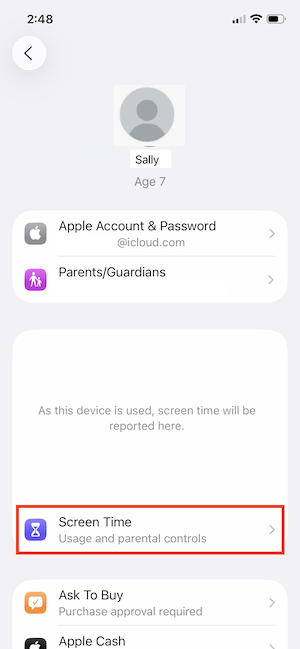
Tap 'Always Allowed':
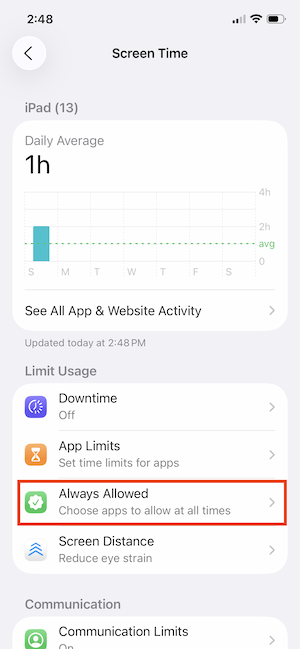
Tap the plus button next to apps that should be exempted from the screen recording requirement:
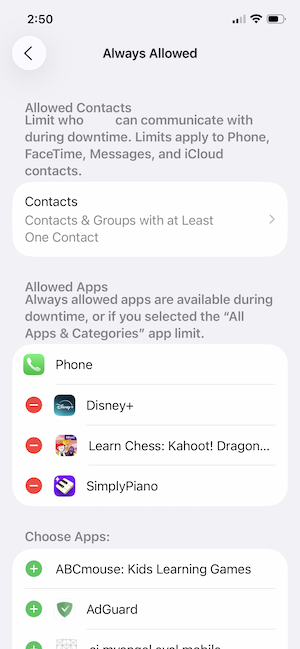
The LivingRoom iOS app helps you protect your kids online with remote monitoring of screenshots.